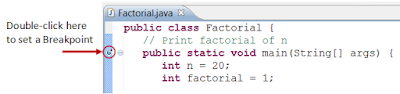Creating a Spring MVC project
In Eclipse, click menu File > New > Maven Project (or File > New > Other… > Maven Project ). The New Maven Project dialog appears: Make sure you don’t check the option Create a simple project (skip archetype selection) , and click Next . In the next screen, Select an Archetype , you may see a lot of archetypes in the list, so type spring-mvc into the Filter textfield to filter out the list, as shown below: If you don’t see the spring-mvc-archetype , click the Add Archetype… button. In the Add Archetype dialog, type the following information: Archetype Group Id: co.ntier Archetype Artifact Id: spring-mvc-archetype Archetype Version: 1.0.2 Repository URL: http://maven-repository.com/artifact/co.ntier/spring-mvc-archetype/1.0.2 Click OK and wait for a moment while Eclipse is downloading the archetype. Fi...